Manual communication amongst the teams may be time-consuming. Luckily, there is such a thing as time-saving and error-reducing tools, such as Slack workflows and automation of bots, keeping everyone on the same level. Missing a deadline? Reminders, responses, and updating your team on updates are all easy, as Slack has built-ins or integrations to really push this stuff. This guide will teach you the best practices of using Slack workflows and bot automation. There will be a guide on working with the Slack workflow builder, how to automate reminders in Slack, and finally, examples of Slack bot commands. The security of workflows in Slack apps and the way to keep the team notifications automation flowing will also be considered.
The first thing we need to get a grasp of before rolling into the usage is what Slack workflows and bots are and how these can be used to automate communication in a team.
Slack workflows consist of automated procedures to assist you in carrying out tedious tasks in your Slack work environment. They have the option of initiating messages, forms, and notifications depending on particular conditions, with no programming required.
Slack Bots are automated tools capable of running activities, accepting commands, as well as connecting to other tools on Google Calendar, Trello, or Zoom. They can behave as assistants within Slack, ensuring that one does not miss anything.
Workflow Builder is a simple feature within Slack that enables you to make up personalized workflows for your team.
Open Workflow Builder: In Slack, click your workspace name at the top left > Tools > Workflow Builder.
Create a New Workflow: Click “Create” and give your workflow a name. For example: “Daily Standup Reminder.”
Choose a Trigger: This is what starts the workflow. You can choose triggers like:
Add Actions: After setting the trigger, add actions like:
Publish Your Workflow: After reviewing your steps, click “Publish” to activate your automated process.
Reminders are an important part of keeping everyone on track, especially when teams are remote or working in different time zones.
Slack’s /remind command is your best friend when it comes to setting reminders.
Examples:
/remind @john to submit the report every Monday at 10 am/remind #marketing to share weekly updates every Friday at 3 pmYou can also add reminders inside workflows. For example, create a workflow that sends a message every day at 9 AM to remind the team about their daily check-in.
Slack bots are powerful tools that can respond to commands, collect information, and connect with other software.
/poll "Where should we meet?" "Zoom," "Google Meet," "Teams"/gcal create meeting at 2 pm tomorrow with @jane/helpdesk open ticket - Laptop not workingFor example, when someone types “leave policy,” the bot can respond with a link to the company’s leave policy page.
@meetingbot or @salesbot to keep bots organized.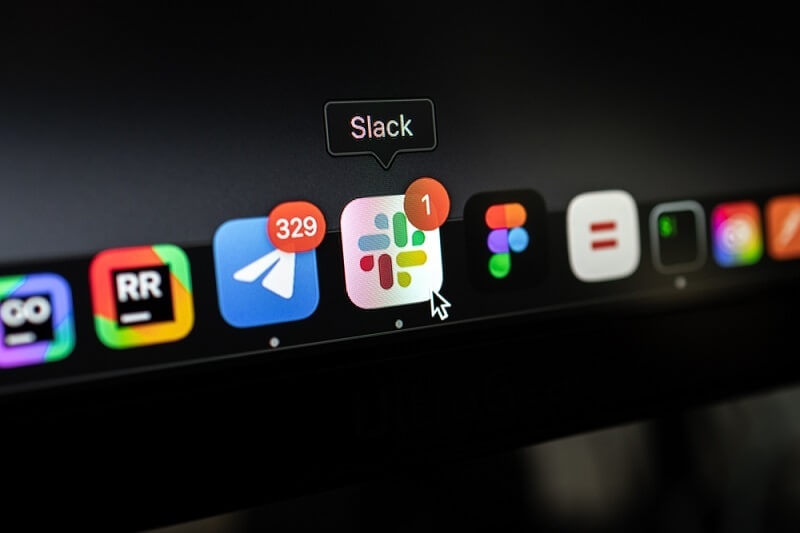
Keeping your team informed is important, but too many messages can become noise. Automation helps you send relevant notifications at the right time.
Example: When a form is submitted, send a notification to #admin-approvals.
Example: If a Trello card is moved to “Done,” send a Slack message to #project-status.
When using workflows and bots, security is a must. You want your automations to run smoothly without exposing sensitive data.
Once you’re comfortable with the basics, take your automation to the next level with these advanced tips.
Use tools like Google Sheets, Trello, and Asana along with Slack bots to create workflows across platforms.
Example:
A new row was added in Google Sheets > Trigger Slack workflow to notify the team and request approval.
Slack’s built-in Workflow Builder doesn’t support “if/else” logic yet, but tools like Zapier can help.
Example:
If a form response says “urgent,” then send it to #priority-support; otherwise, send it to #general-support.
Developers can create incoming webhooks to send custom messages to Slack. This is helpful when integrating legacy systems or custom software.
Here’s why your team should consider using automation in Slack:
Automating daily tasks like check-ins or reminders means less time spent on repetitive work. This helps team members focus on more important and creative responsibilities.
Everyone receives the same message at the same time. It ensures clarity and avoids miscommunication too.
Bots don’t forget. Automated processes are consistent and reliable.
By reducing manual tasks, your team can focus on work that truly matters.
The communication of your team can be transformed with the help of Slack workflows and bot automation. From automating Slack reminders to making your smart bots with Slack bot command examples or securing your messages using workflow security in Slack apps, you have a solution for every scenario. Begin with a basic workflow following the Slack workflow builder tutorial and build the automation to match the size of your team. The more you automate, the more time you will have to save, and it is even easier to keep your team on the same line and informed.
This content was created by AI